| Publisher | TIGERFORGE |
|---|---|
| File size | 14.84kB |
| Number of files | 2 |
| Latest version | 2 |
| Latest release date | 2020-12-31 09:35:12 |
| First release date | 2019-10-11 11:05:15 |
| Supported Unity versions | 2018.4.2 or higher |
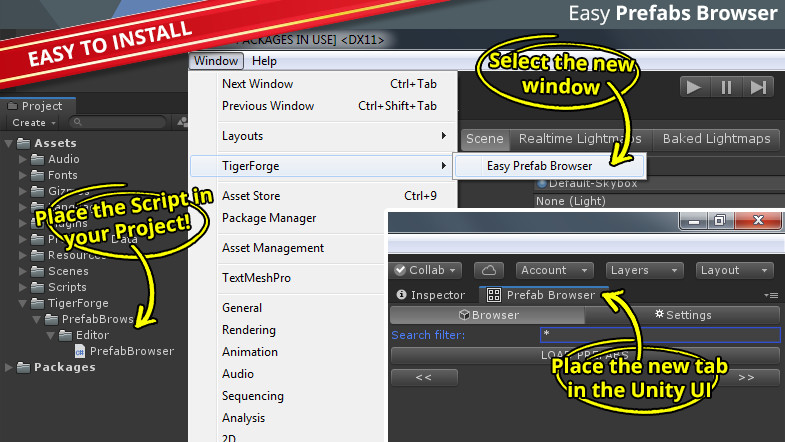
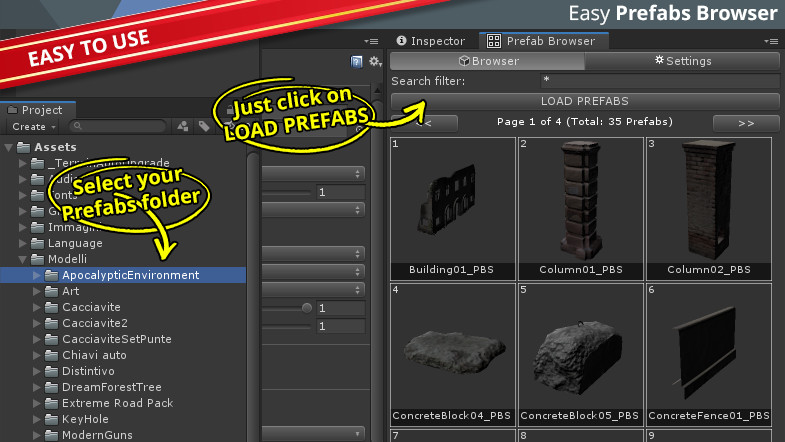
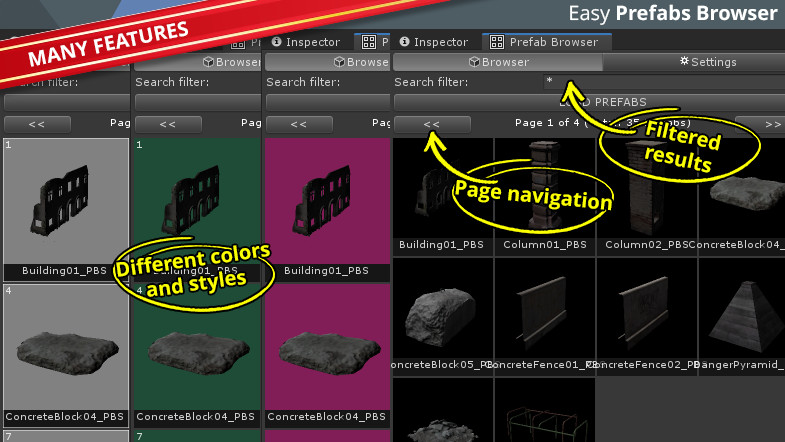
Easy Prefabs Browser is a very simple tool to show a list of all Prefabs, 3D Models and Textures that are inside a selected Project folder.
HOW TO INSTALL
Just download the Script and place it anywhere in your Project. Then, go to Unity menu Window > TigerForge > Easy Prefabs Browser. The Easy Prefabs Browser window is shown in the Unity UI. Now, place this window where you want in the UI, for example near the Inspector tab.
HOW TO USE IT
Firstly, select a folder in your Project where there are your items. Then, in the Easy Prefabs Browser window, click one of the LOAD (Prefabs, Models, Textures or All) buttons and wait for the generation of the list. That's all!
FEATURES
Easy Prefabs Browser comes with a Settings session where you can customize the look and the generation of the Prefabs list.
- Chose the size of the Prefabs previews.
- Set how many previews to show. A pagination system will allow you to see them all.
- Filter the list by Prefab file name: name starting, ending or containing a certain string.
- Change the graphical look of the list so as to have a better view.
- Use SHIFT + click on the preview to select the Prefab file in your Project.
- Use CTRL + click on the preview to insert the Prefab in your current Scene.
- Drag and drop directly in the Scene starting with a click on an item label.
- Models inside the previews can be rotated.
- Chose if to load Prefabs, 3D Models, Textures or all.
ABOUT THE EFFICIENCY
The generation of a list of Prefabs is time consuming and requires a certain amount of Unity resources. To make it more efficient, the list generation is done under an asynchronous function: this means the during this operation, you can continue using Unity. The list will be shown when ready. However, keep in mind that the more Prefabs you load, the more resources this tool need.
SOURCE CODE
The source code is included in this tool. All the system resides in one, single C# file.
The Package contains a SetupGuide txt file containing basic instructions about how to install and use this tool.










