| Publisher | BrainIT |
|---|---|
| File size | 9.54MB |
| Number of files | 12 |
| Latest version | 1.0.5 |
| Latest release date | 2025-01-28 03:33:11 |
| First release date | 2025-01-28 03:33:11 |
| Supported Unity versions | 2018.4.2 or higher |

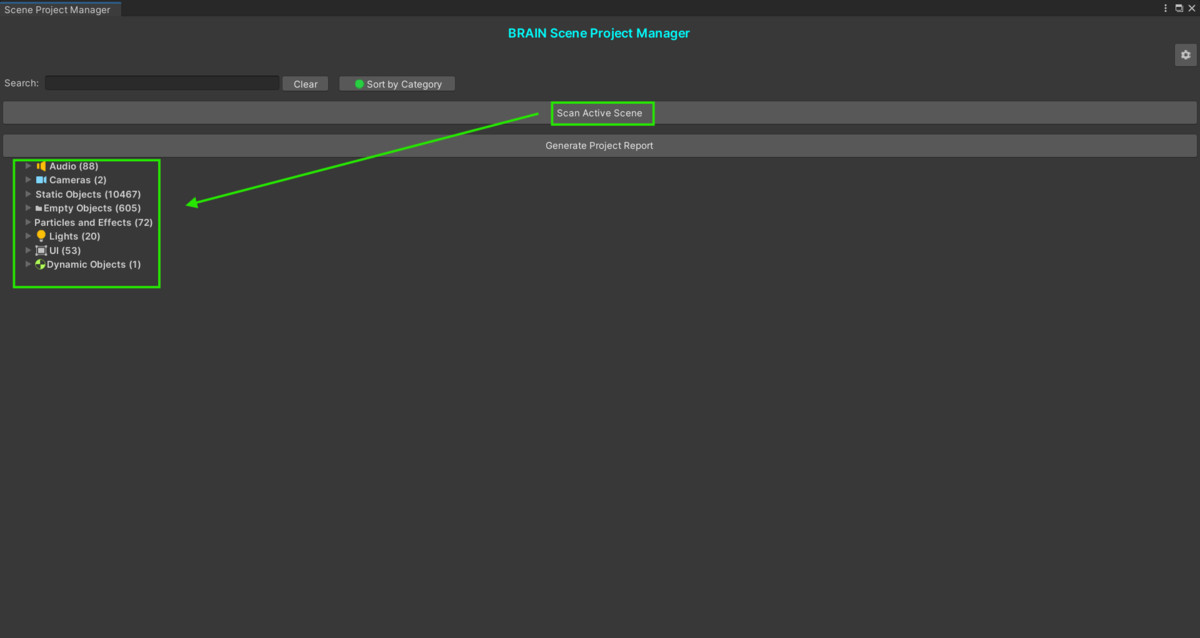
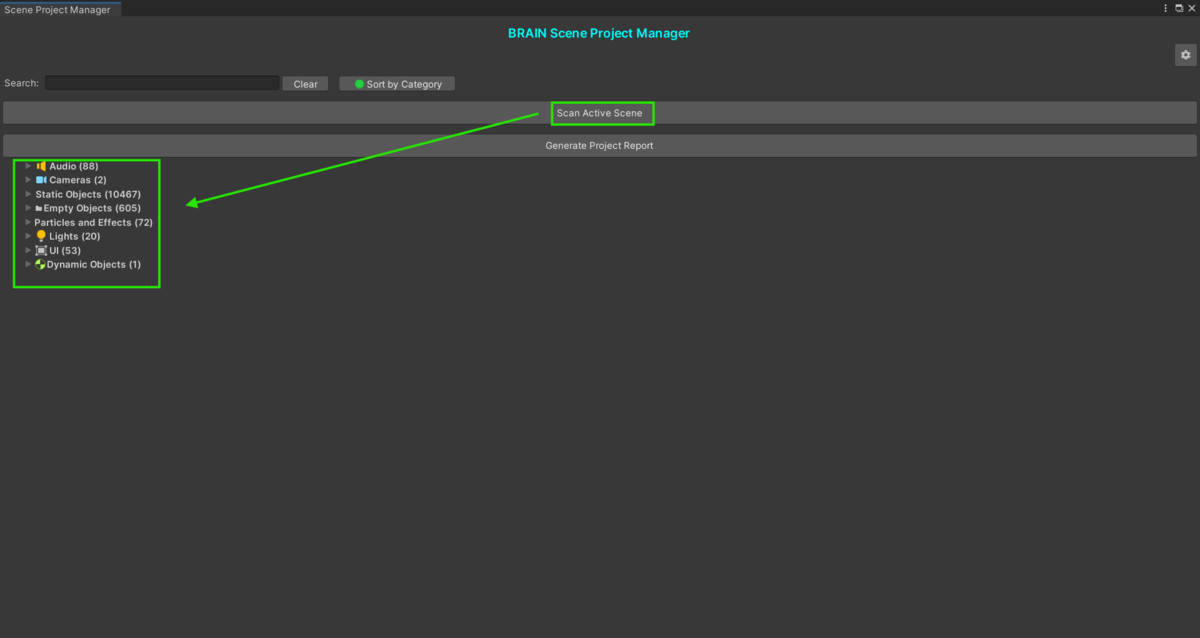
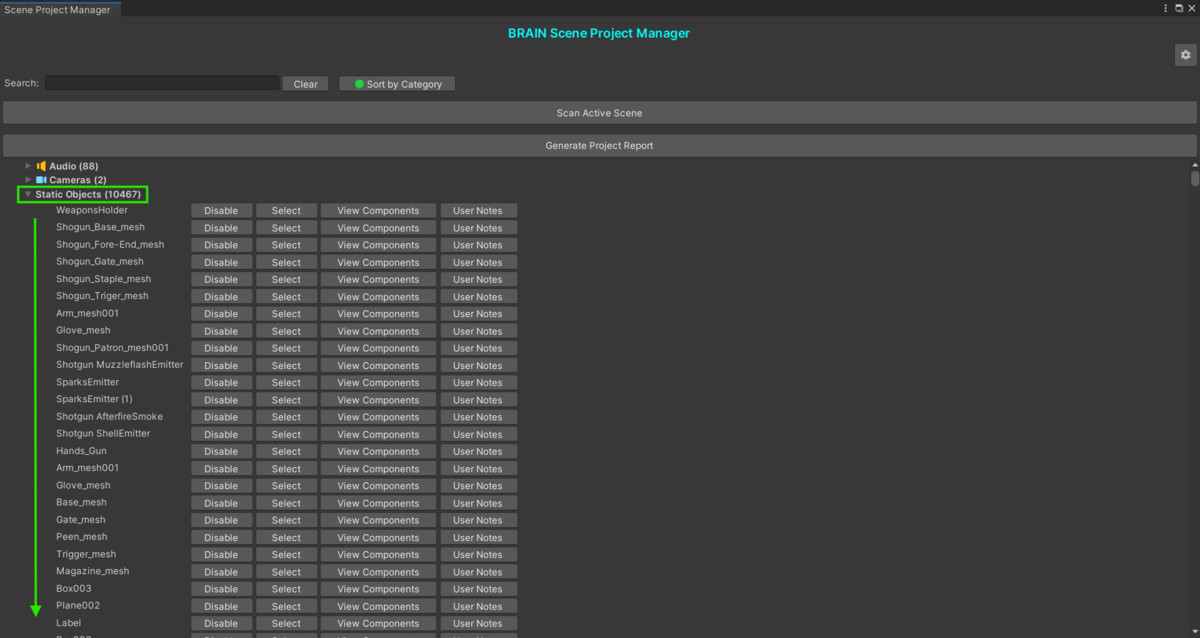
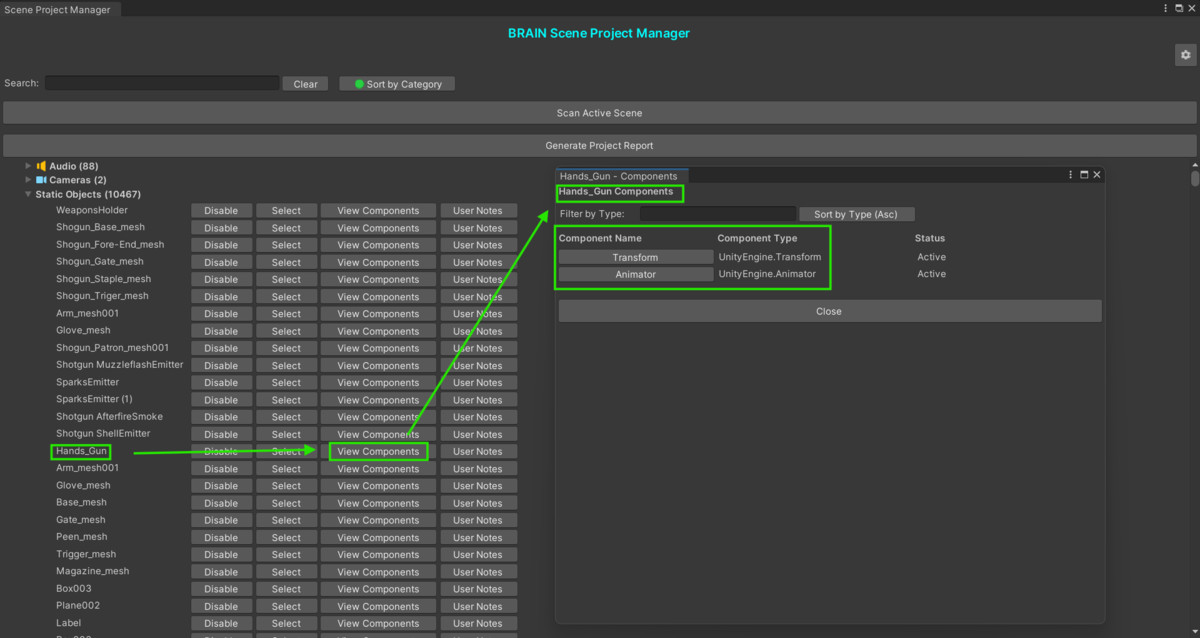
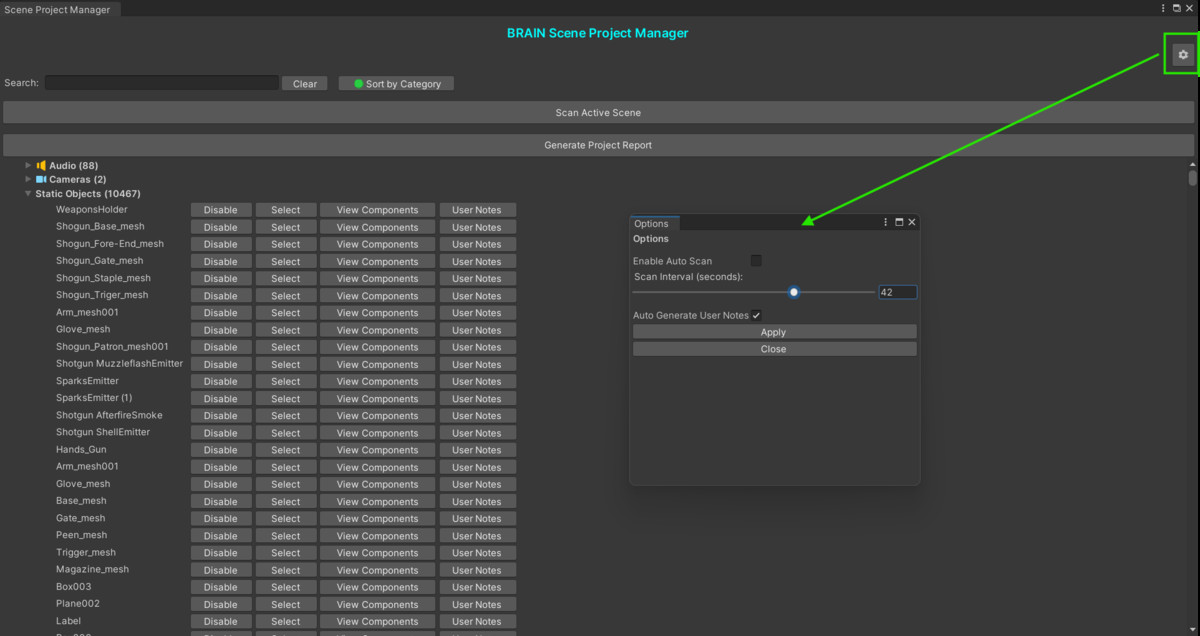
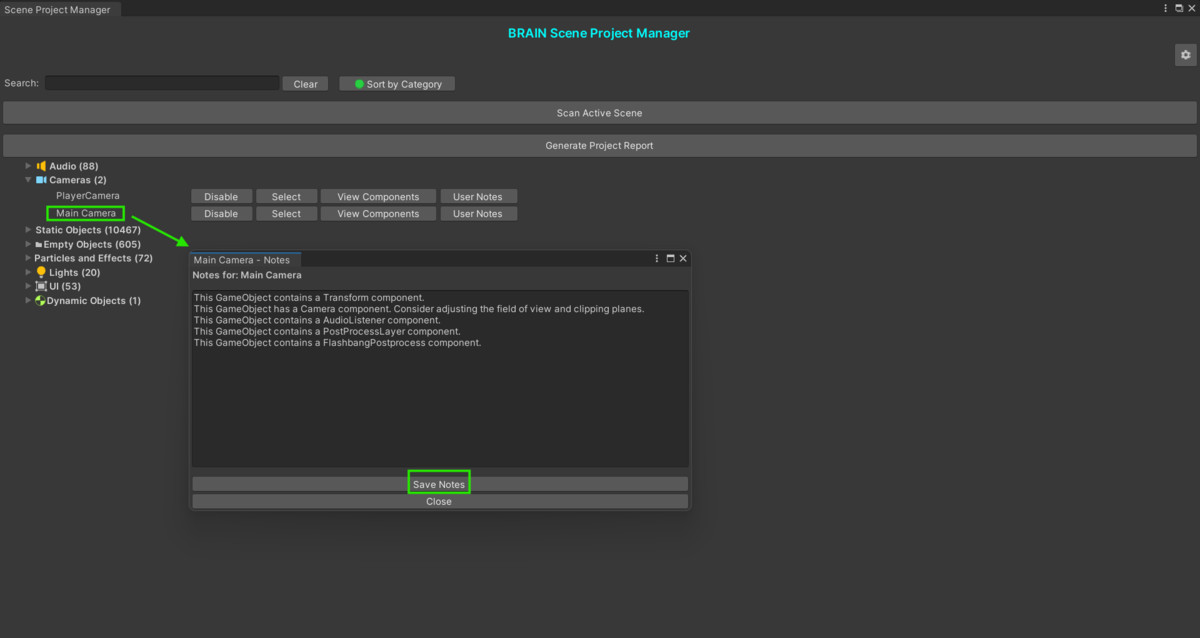
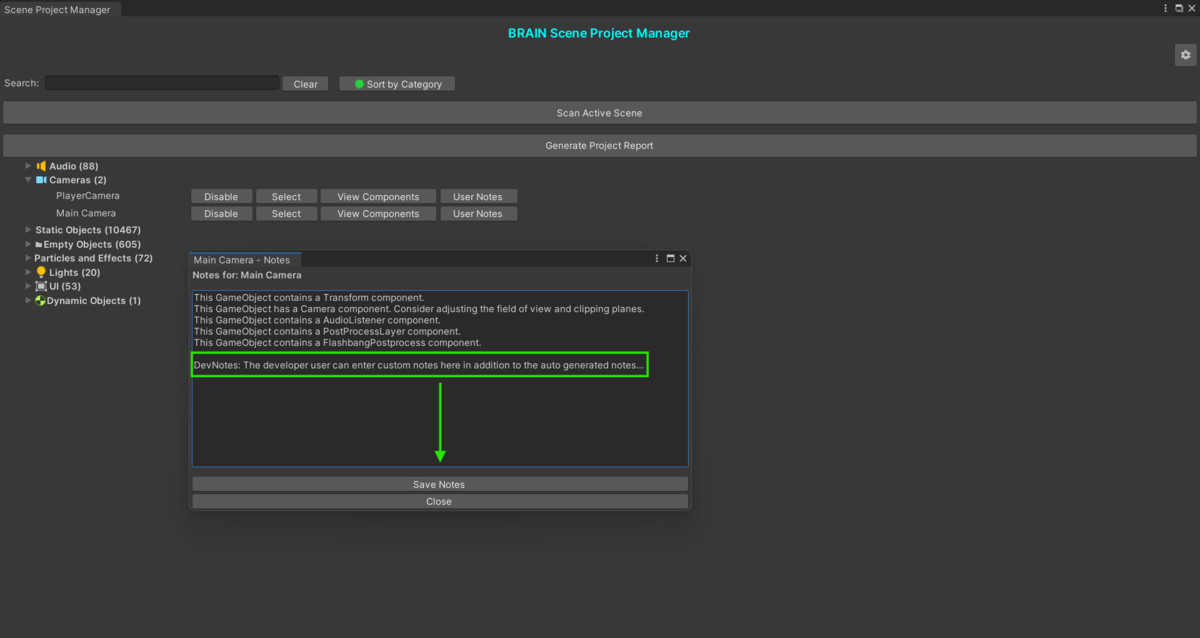
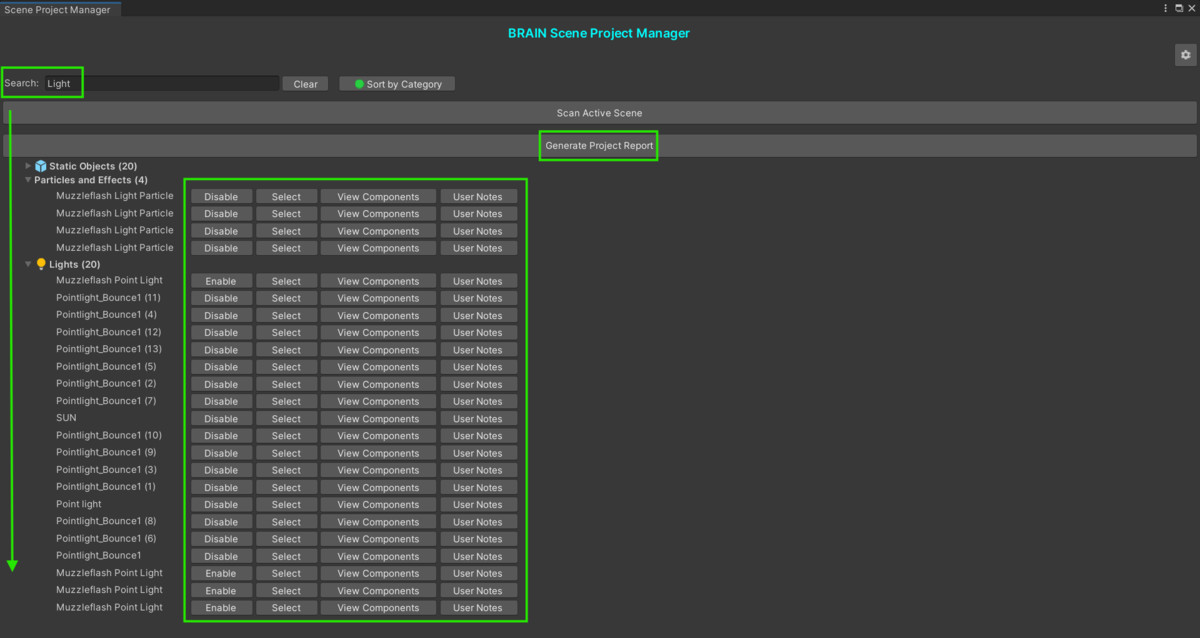
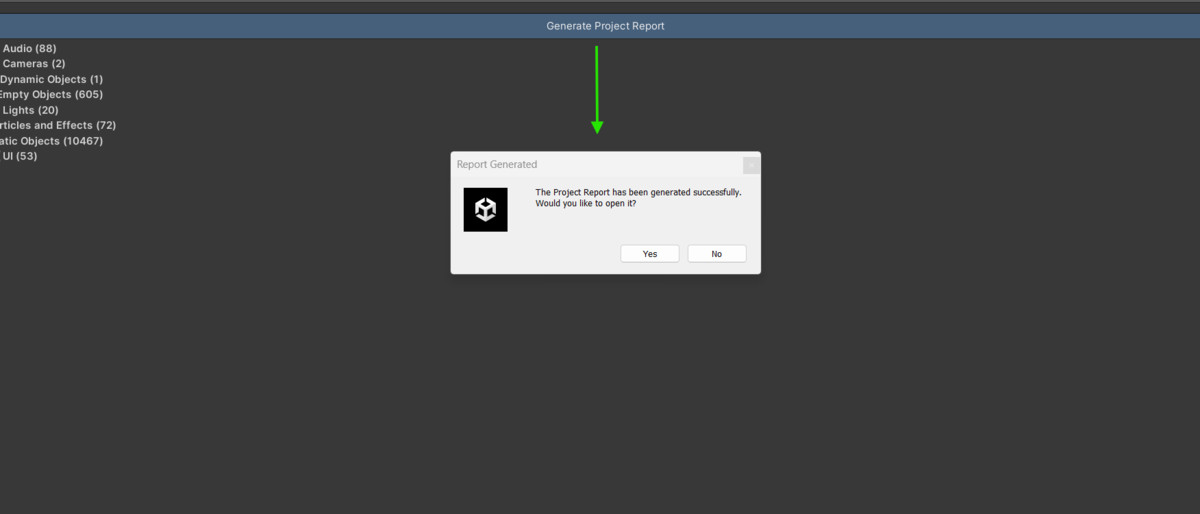
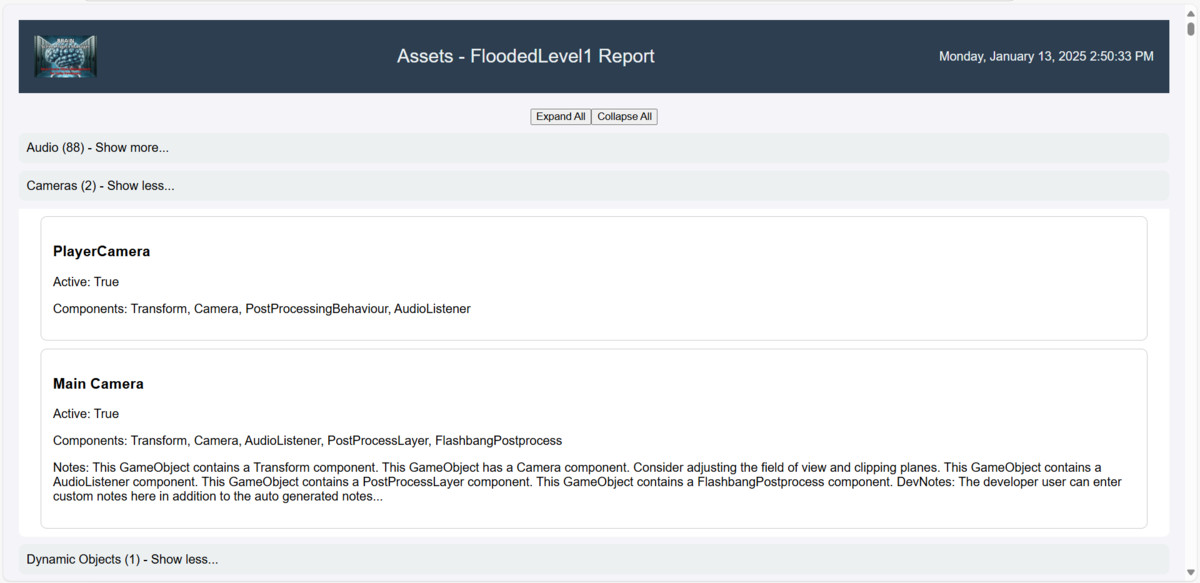
The BRAIN Scene Project Manager is a powerful Unity Editor tool designed to help developers organize, explore, and document their Unity projects. The tool categorizes game objects by type, provides detailed component information, and allows users to generate dynamic HTML reports based on the active scene.
Quickstart
3.1 Options
Upon opening the Project Manager Window from the Tools > Brain Scene Project
Manager menu, you can adjust the tool’s settings by clicking the Settings Icon on
the top right.
Key options include:
Auto Scan: Automatically scan the active scene at a specified interval.
Scan Interval: Set the interval (in seconds) for the auto-scan.
Auto-Generate Notes: Automatically create notes for new game objects.
3.2 Scanning Scenes
To scan the active scene:
1. Open the Project Manager Window from the Tools menu.
2. Click the Scan Active Scene button.
3. The tool will list all game objects categorized by type.
4. Use the Search Bar to filter results by name or component type.
Categories:
Static Objects
Dynamic Objects
UI Elements
Cameras
Lights
Triggers and Colliders
Particles and Effects
Interactable Objects
3.3 Generating Reports
Steps to Generate a Report:
1. After scanning the scene, click the Generate Project Report button.
2. The report will be saved in the following location: Assets/BRAIN Scene Project
Manager/Reports/ProjectReport.html
3. Users will be prompted to open the report upon successful generation.
Report Features:
Project title, scene name, and date.
Expand/Collapse All buttons for quick navigation.
Accordion-style game object listings with Show More/Less functionality.
3.4 Workflow Tips
Use the Search Function: Filter the scene objects based on your requirements
to ensure the report only includes relevant data.
Enable Auto-Scan: This helps keep the object data updated without manual
intervention.
Utilize Notes: Add custom notes to each game object to keep track of
important details.

















